Using D&D PDFs in Obsidian
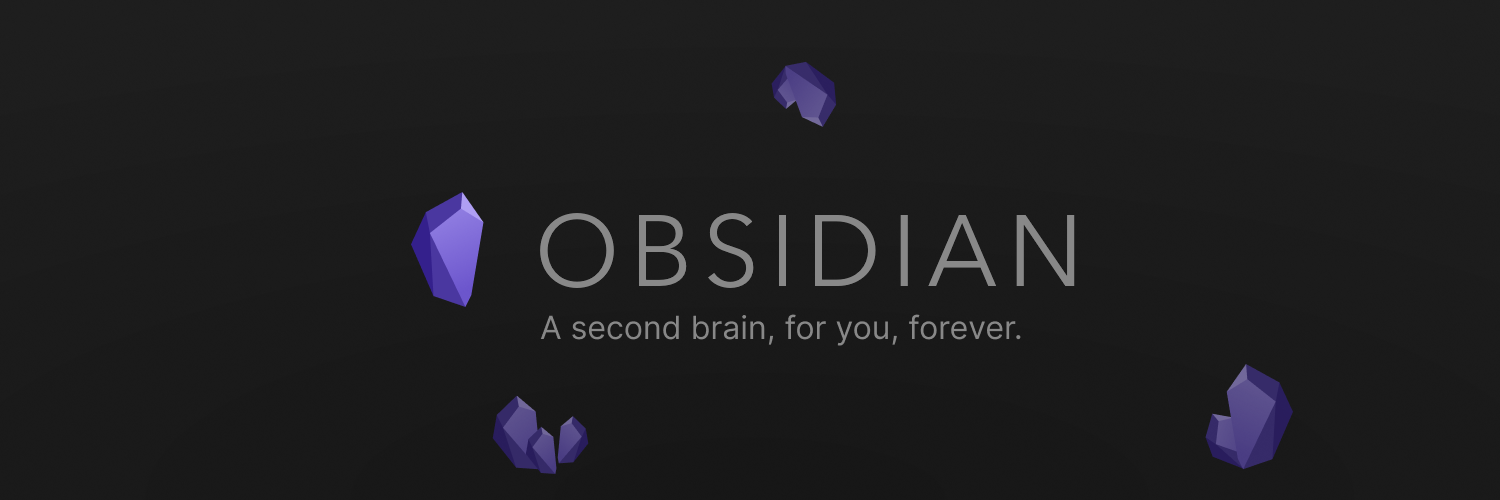
Last Updated: 2025 September 28
You know by now that I love using Obsidian for Dungeons & Dragons. One of the biggest reasons is how easily it enables me to use my PDF supplements. If you’re anything like me, you’ve got dozens if not hundreds (or thousands) of PDFs from the DM’s Guild, DriveThruRPG, Kickstarter, etc. While that’s loads of great content, I struggled to use much of it.
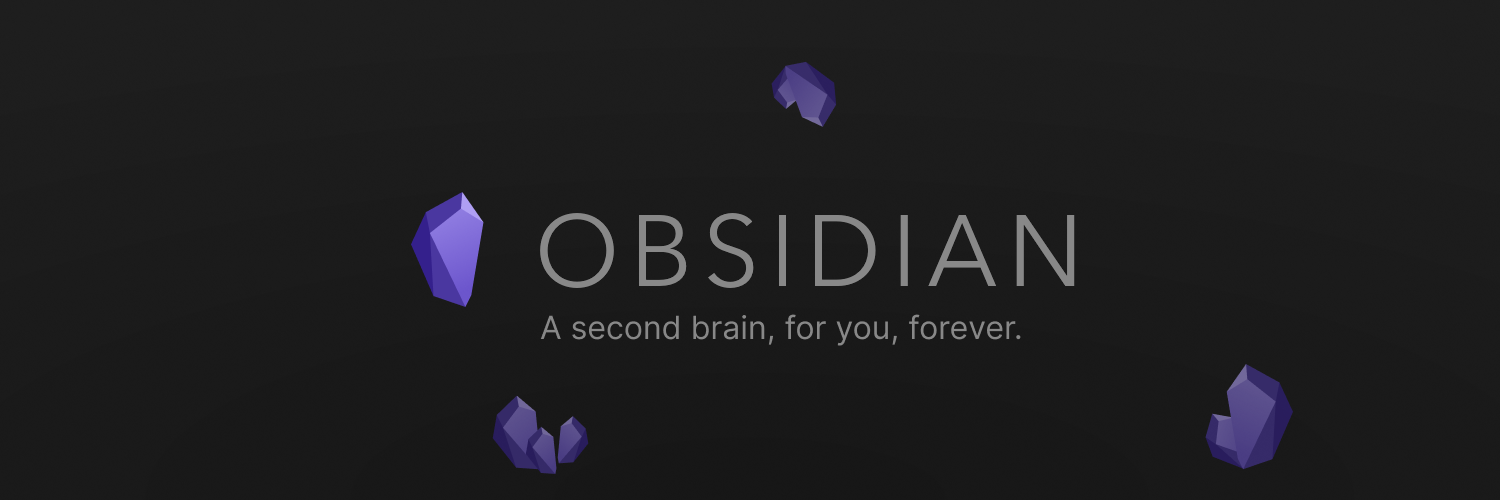
I’d have to copy and paste important bits or screenshot them. Sometimes, I’d have to rewrite them altogether in a more useful format. After all, I don’t want to scroll through a hundred pages looking for the table I need over and over again. Even bookmarking became another thing to manage.
View PDFs
But with Obsidian, you can move those PDFs to your vault and watch the magic happen. Not only are they stored alongside your notes, you can view them in Obsidian. Simply open them from the file explorer.
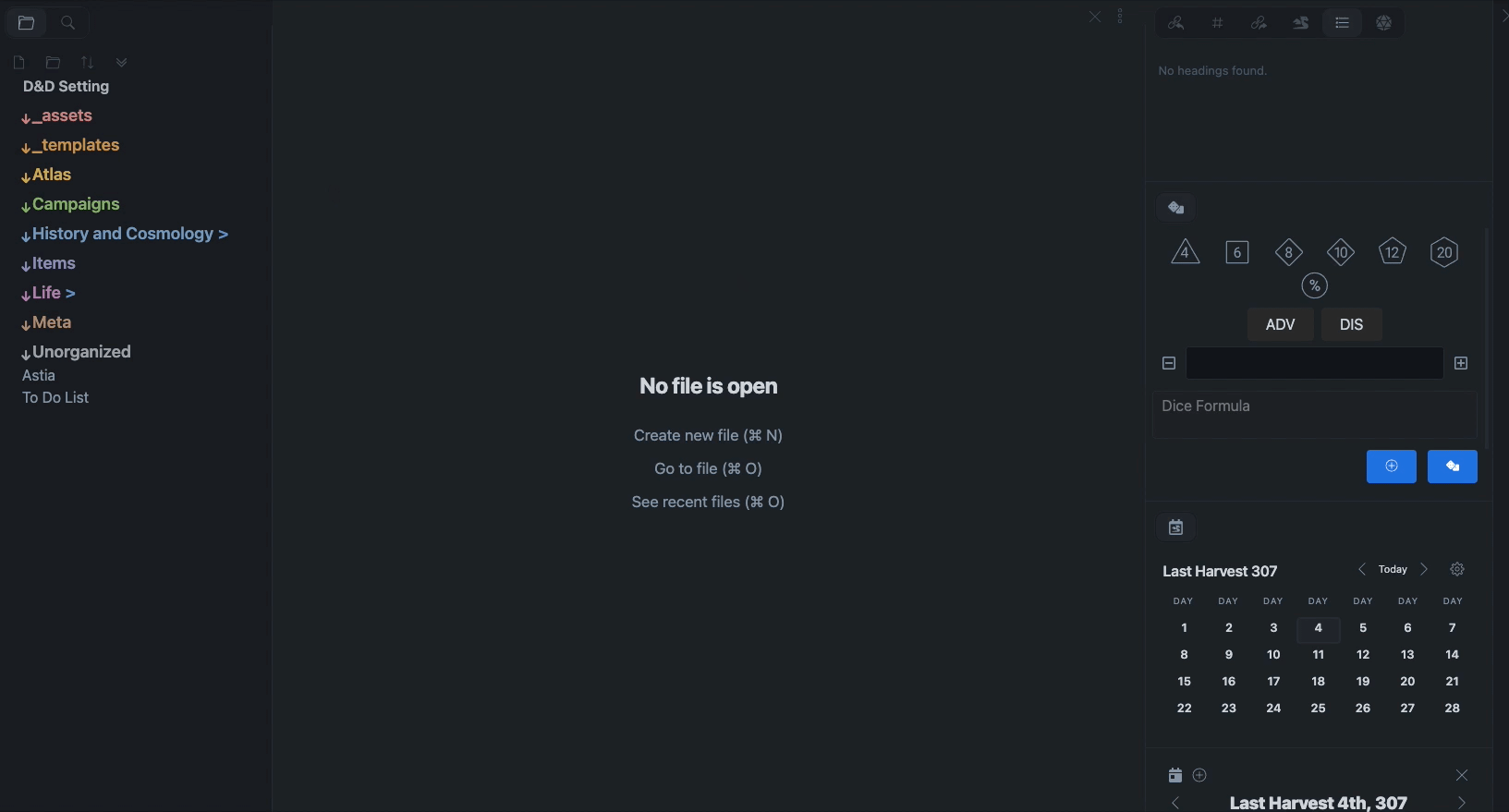
Link to PDFs and Preview
As with any Obsidian link, you can link to a PDF from a note ([[sample.pdf) or even preview a PDF from a note (![[sample.pdf]]).
Direct Page Links
But the real power of Obsidian is its ability to link you directly to a specific page from your PDF. No more making copies. No more spending time scrolling through PDFs when you need a specific section now. Simply create a link like this: ![[sample.pdf#page=34]] and watch that magic.
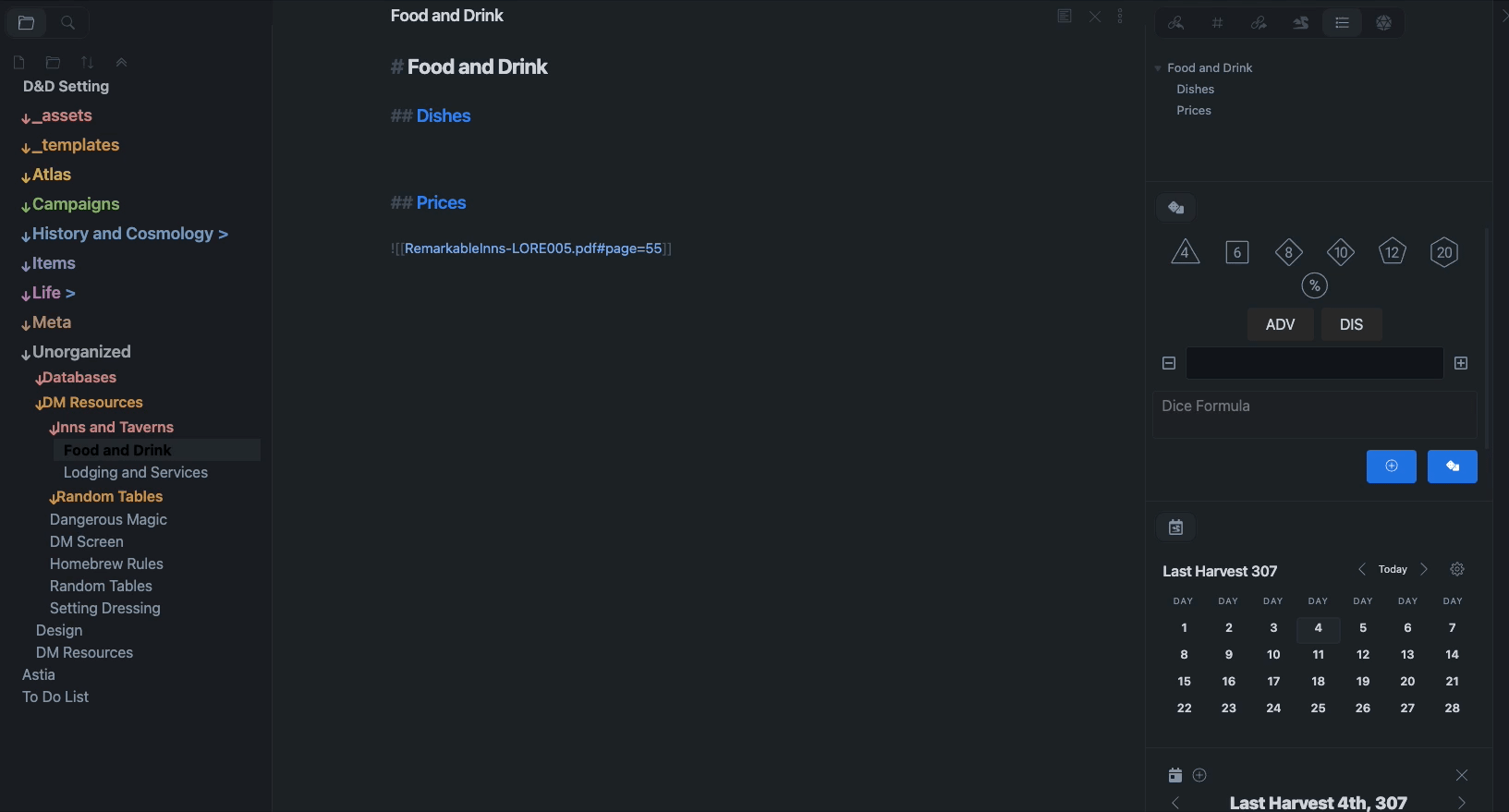
Now you can store your PDFs in one place, alongside your notes and reference specific pages quickly. This is a great way to quickly reference random tables, creatures, read-aloud text, and more from your favorite PDFs across your entire library.
Organizing PDFs
The beauty of Obsidian is that it’s just files and folders on your computer. You can organize things however you want. And chances are that you may already have them organized. Great! Just move the highest level folder into your vault and you’re ready to go.
I like to store any non-markdown files within Ω_Utilities/_assets folder. Within that, you could add folders like _pdfs and _maps to further organize. I just toss every image into the _assets folder as its set as my “attachment folder” in Obsidian (right-click any folder to set this).
Summary
Organize your D&D PDFs any way you like within Obsidian. Access any PDF quickly. Access any page quickly. Start using Obsidian and start using those PDFs!
Game on.
